Incoming e-mail messages to your account can automatically be forwarded to other accounts while also delivering a copy locally. E-mails detected by our server as spam are not forwarded.
Add a Forward
Option 1: from the Webmail
- Go to the Webmail
- Log in using your full e-mail address and your current e-mail password
- Click on the User icon from the top right to activate the menu. Then click on My account
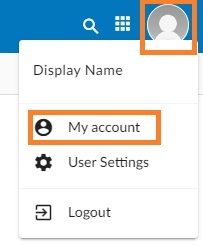
- In the Forwards tab, fill in the Email address field with the destination e-mail address and click on the Add forward button.
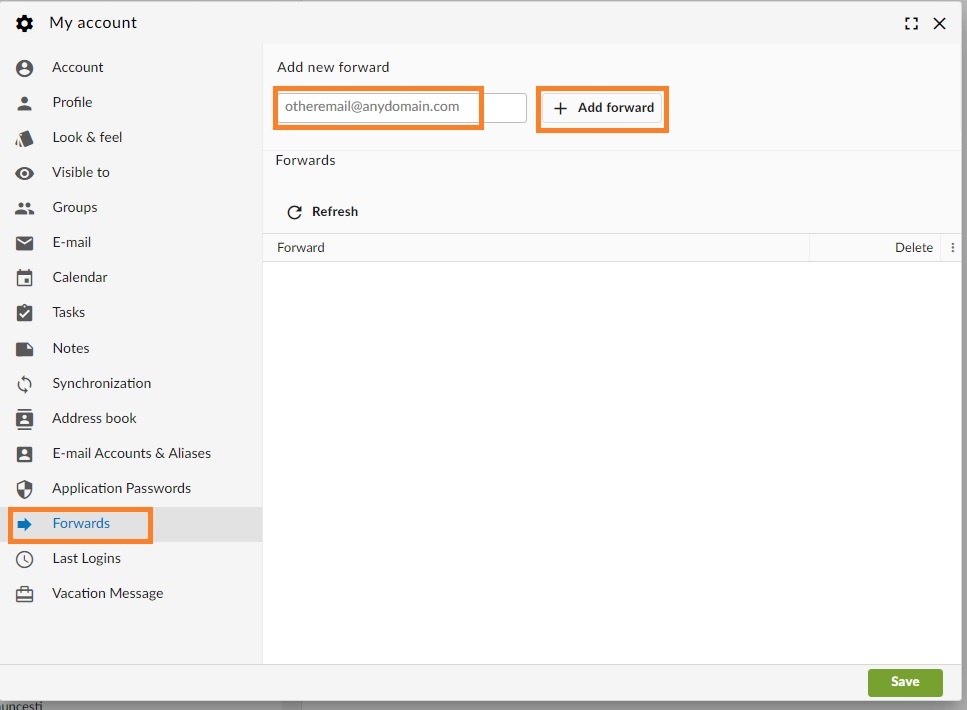
Option 2: from the User Panel
- Visit the User Control Panel (https://cp.emailarray.com)
- Log in using your full e-mail address ( user@domain.com ) and current password.
- Click on Forwards icon (envelope with arrow)
- Enter the e-mail address where you wish to forward incoming messages
- Click on the Add Forward button
Remove a Forward
Option 1: from the Webmail
- Go to the Webmail
- Log in using your full e-mail address and your current e-mail password
- Click on the User icon from the top right to activate the menu. Then click on My account
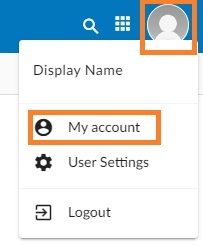
- In the Forwards tab, hover over the desired forward and click on the Delete icon.
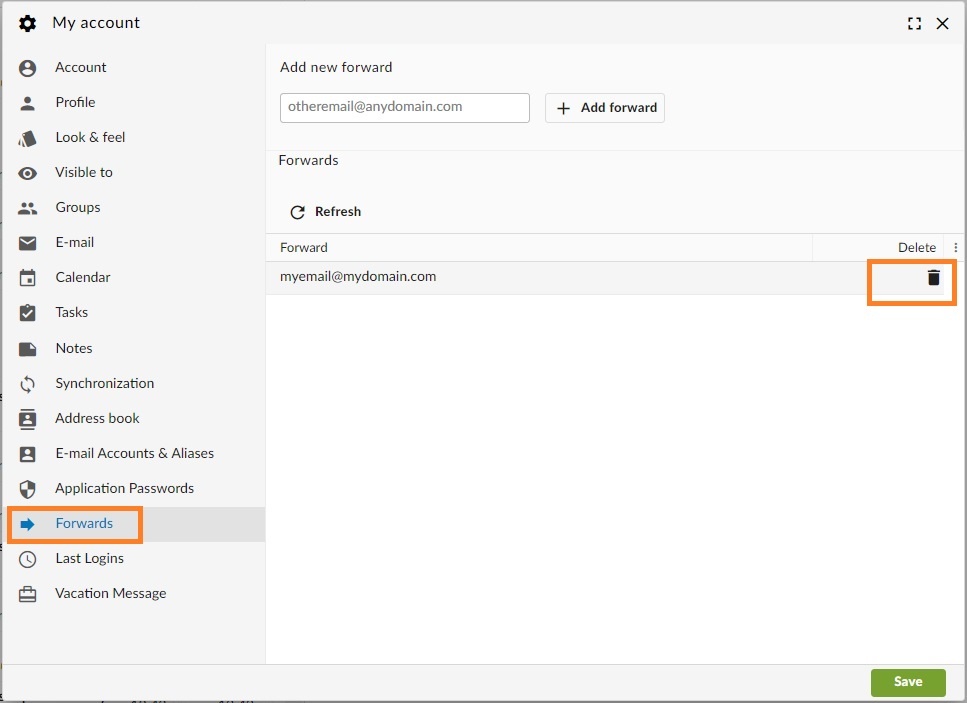
Option 2: from the User Panel
- Visit User Control Panel (https://cp.emailarray.com)
- Log in using your full e-mail address ( user@domain.com ) and current password.
- Click on Forwards icon (envelope with arrow)
- Click on the “–” icon (minus sign) next to the forward you wish to remove