Login to your email by going to your webmail address which will be in this format: https://webmail.yourdomain.com/
For example in these instructions I will use our domain yourname.com so will need to use your domain name replacing this https://webmail.yourname.com/
Once you are logged in, click “Webmail Home” in the left menu. This area allows you to manage your cPanel and Roundcube email password settings.
If “Webmail Home” is not visible, then it might take you straight away to the webmail home.

On the webmail home under the “Edit Your Settings” section Click “Password & Security”.
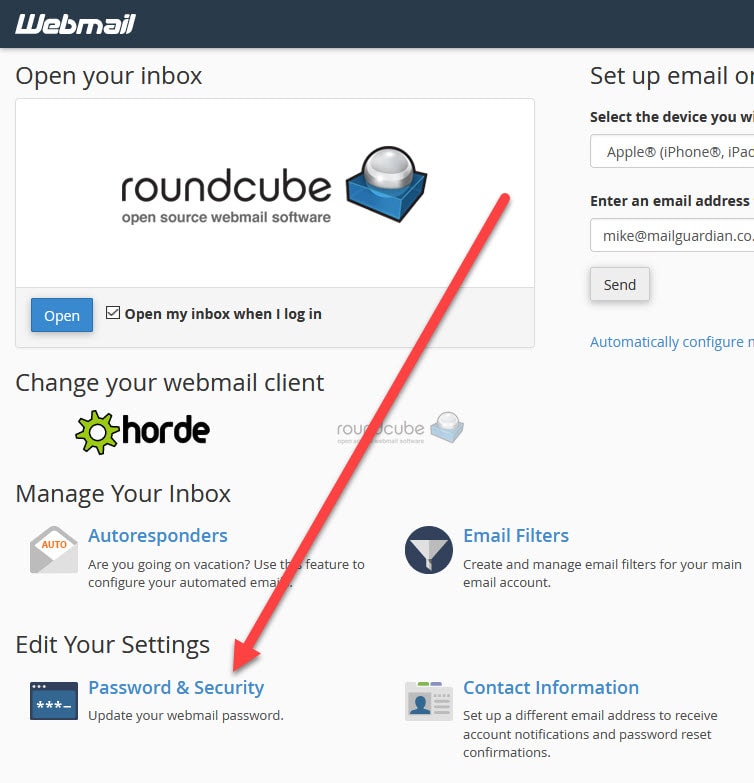
On the next screen
- Add in your new password and also confirm it
- Or you can click the password generator button and it will create a strong password for you to copy and use.
- Once done click Save.
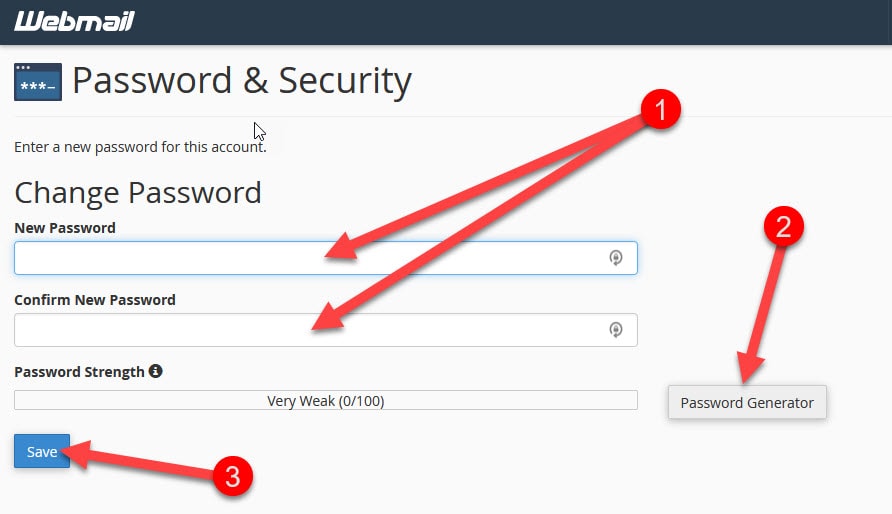
That’s it, you are all done and your email password has been changed.
If you have your email account set in other devices such as phones and computers you will need to change this new password into your email settings on those devices.
Need more help with your website? Don’t hesitate to Contact Us. We’re here to assist you!