This tutorial assumes you already have FileZilla running on your computer, and are connected to a remote server.
Now let’s learn how to upload or transfer a file to a remote server.
1) Select a few files you would like to upload. To select multiple files press CTRL on your keyboard.
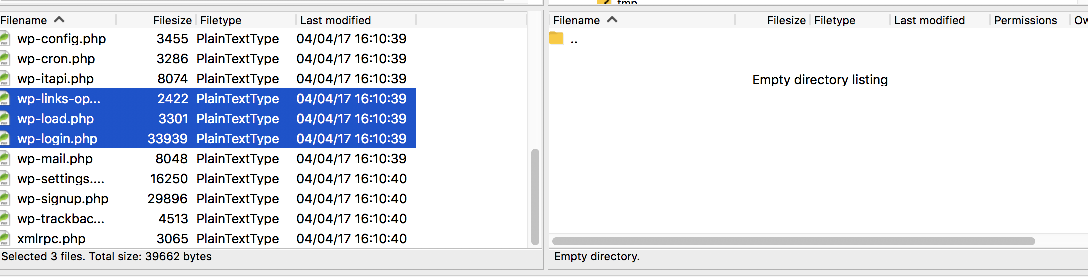
2) Right click the selected files. Then click Upload.
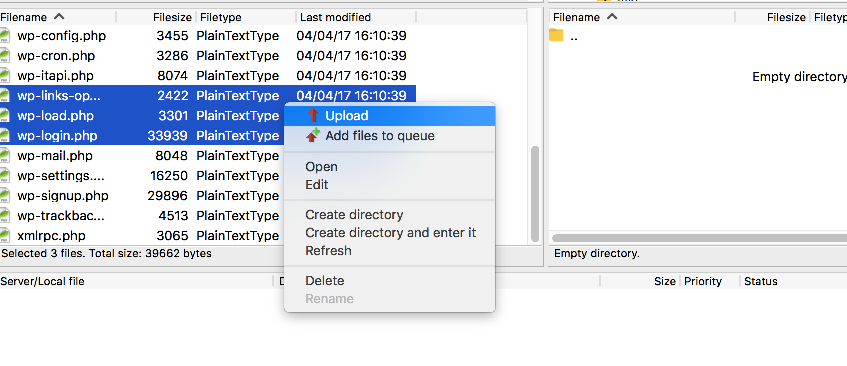
That’s it! The files have been uploaded to the remote server, and can be seen here.
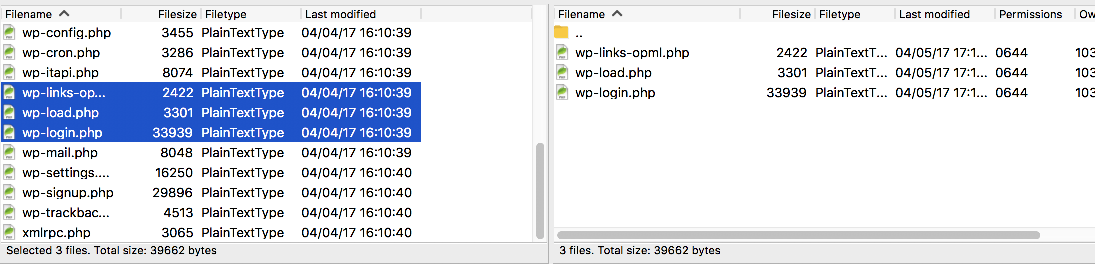
Now let’s learn how to download a file, first let’s delete one of the files from our local computer that we previously uploaded.
3) Right click on the file wp-load.php and choose delete.

The file has now been deleted. Let’s go ahead and download it.
4) Right click on the file, mrteng.log.
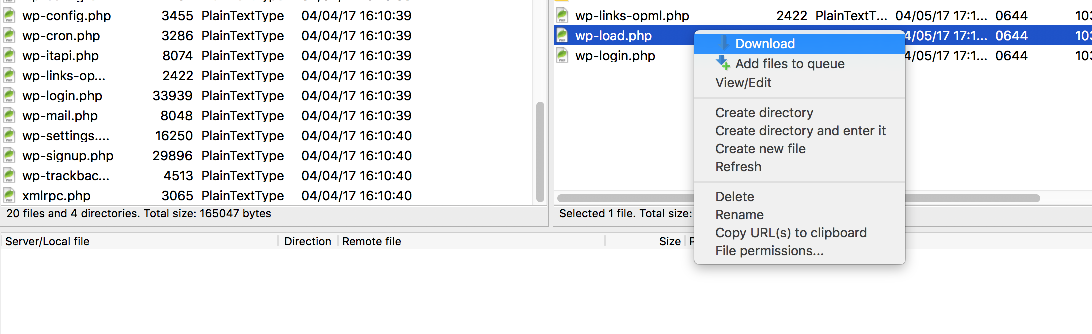
5) Then select Download.

That’s it! The file has been downloaded and can be seen here.
This is the end of the tutorial. You now know how to upload or transfer files to and from a remote server.