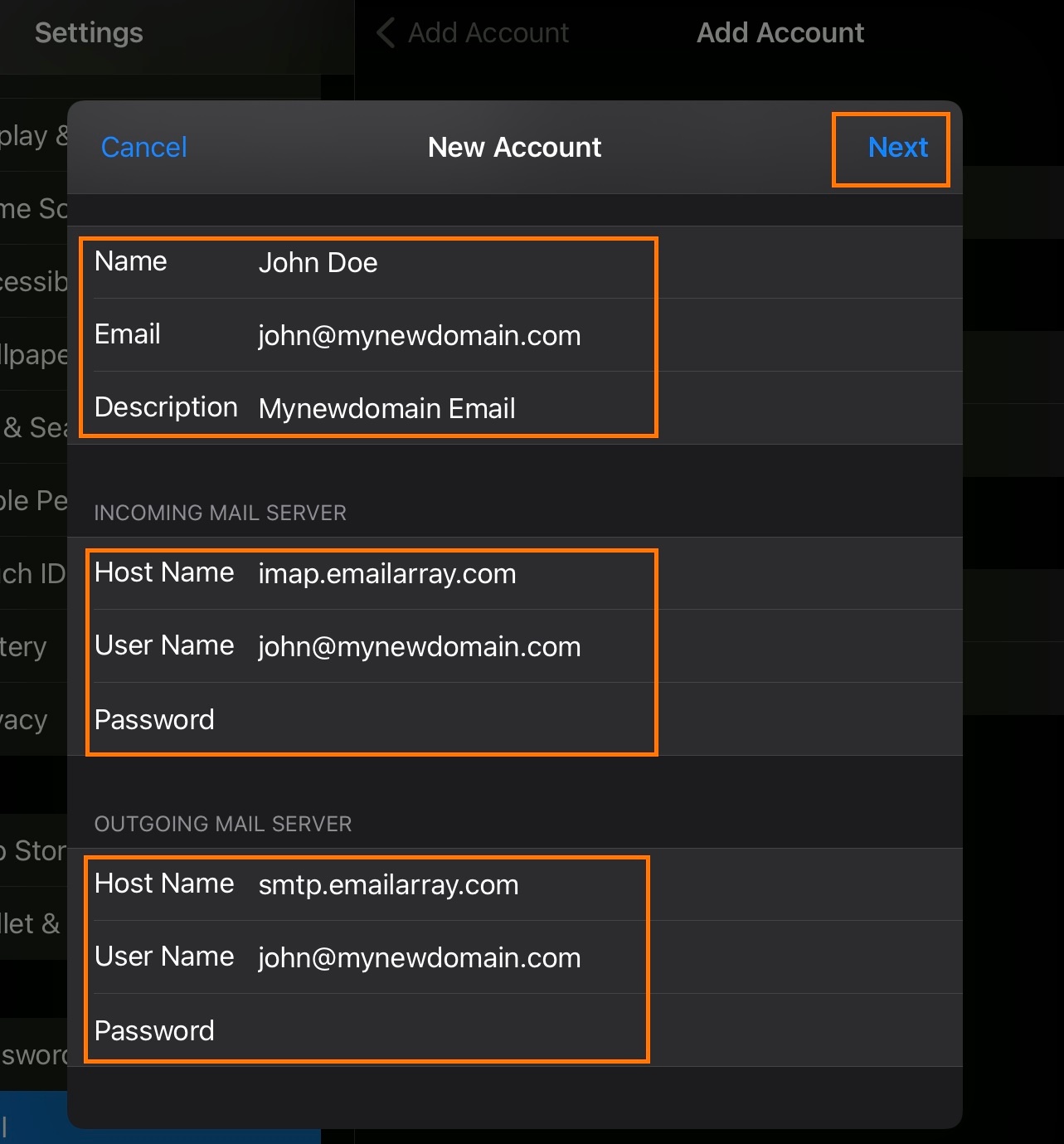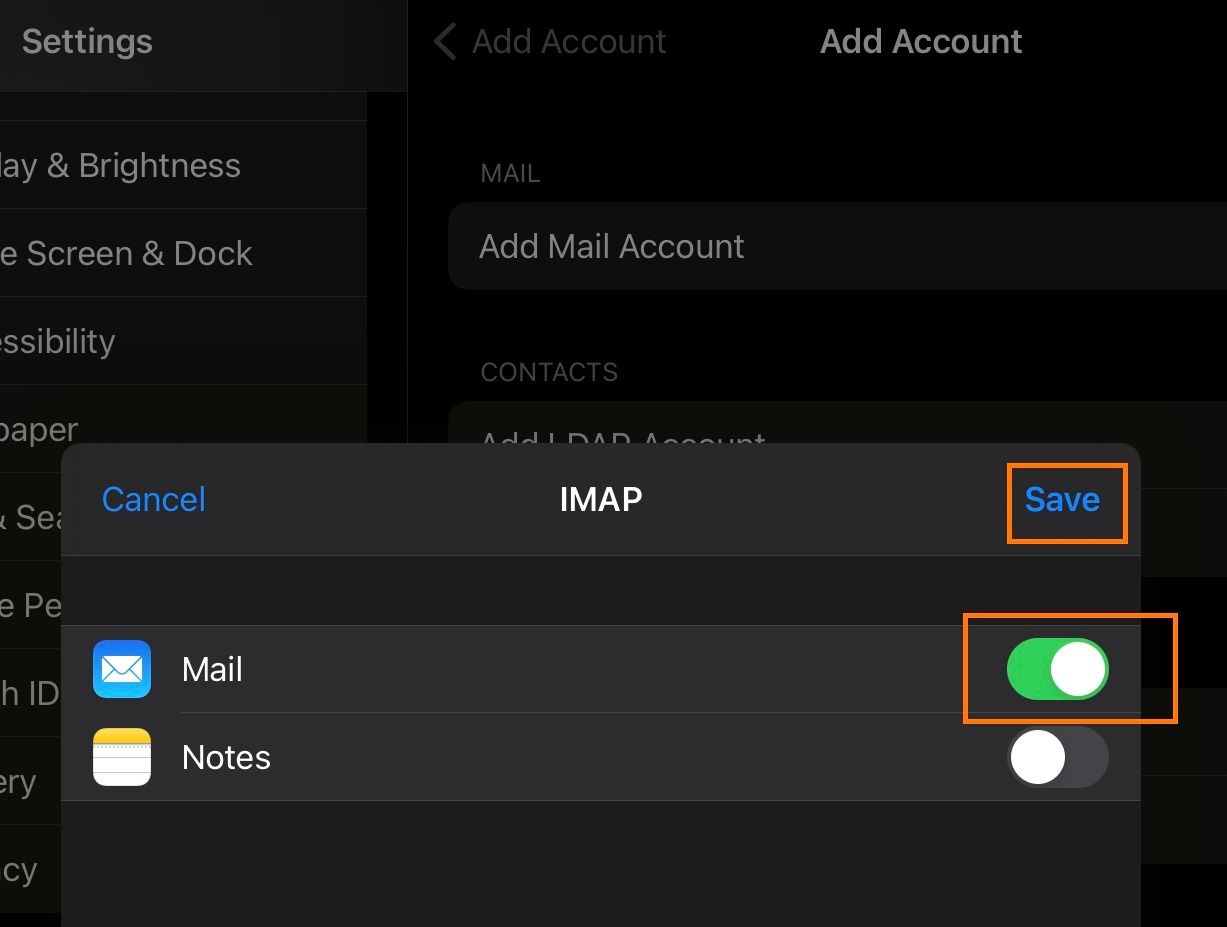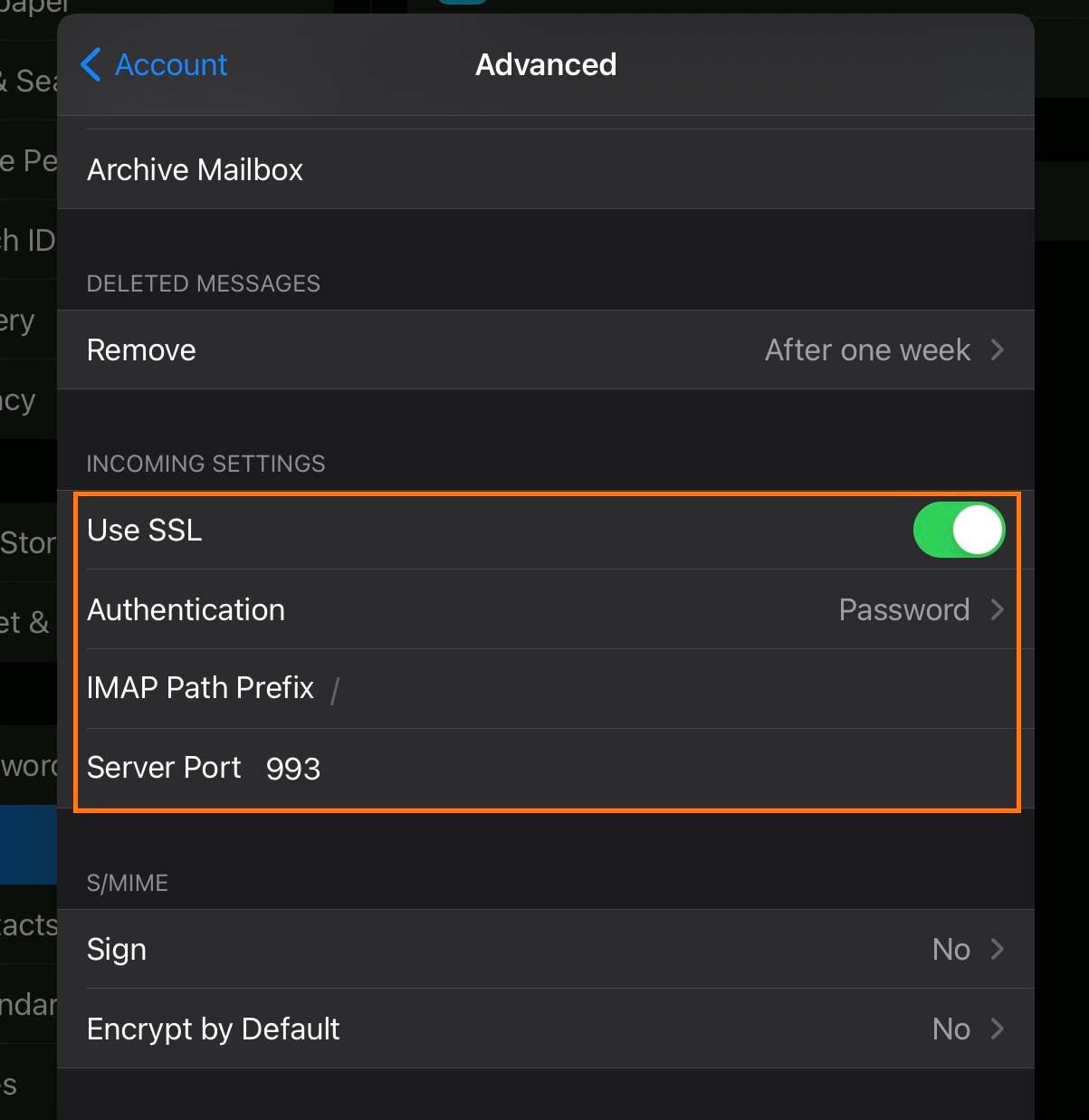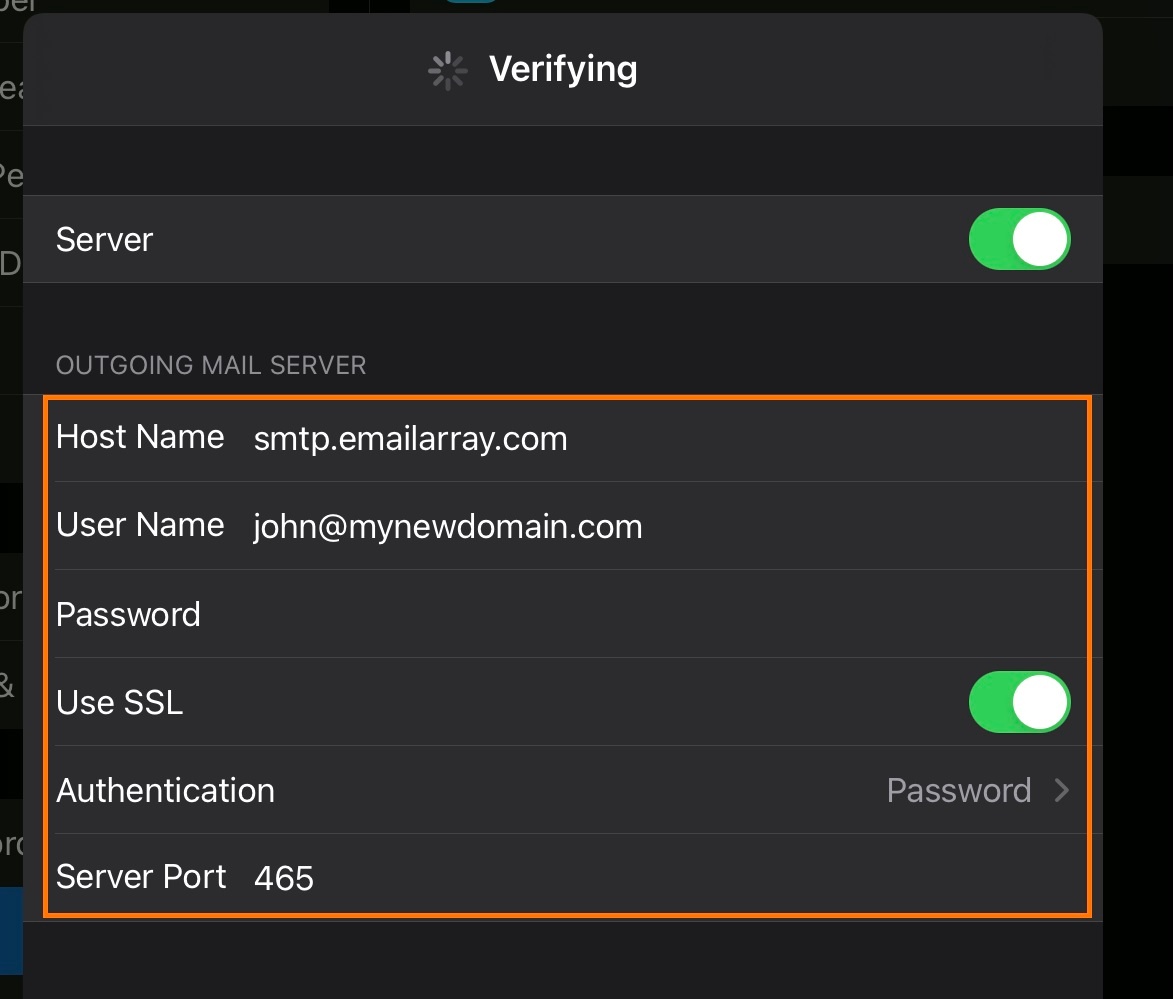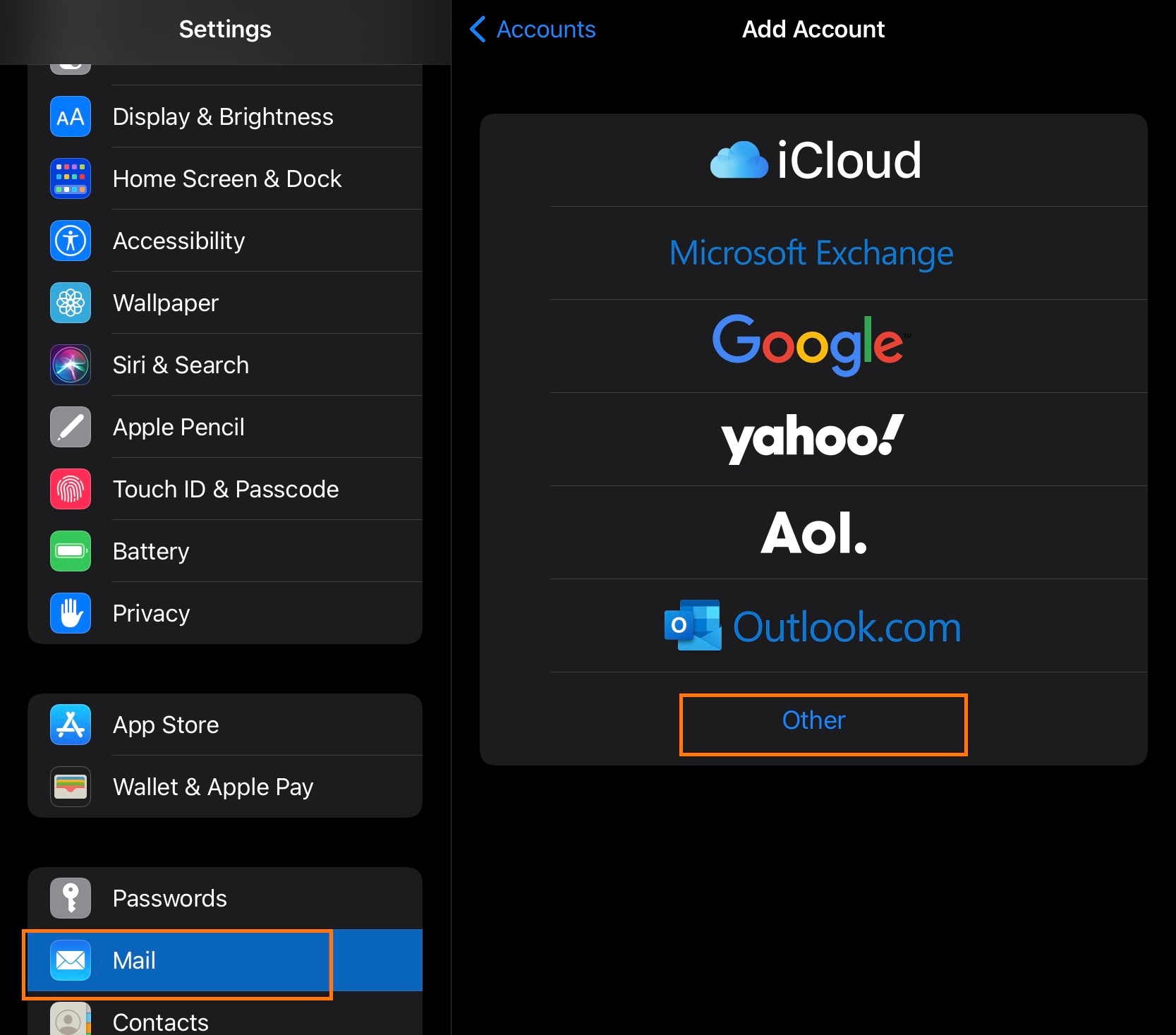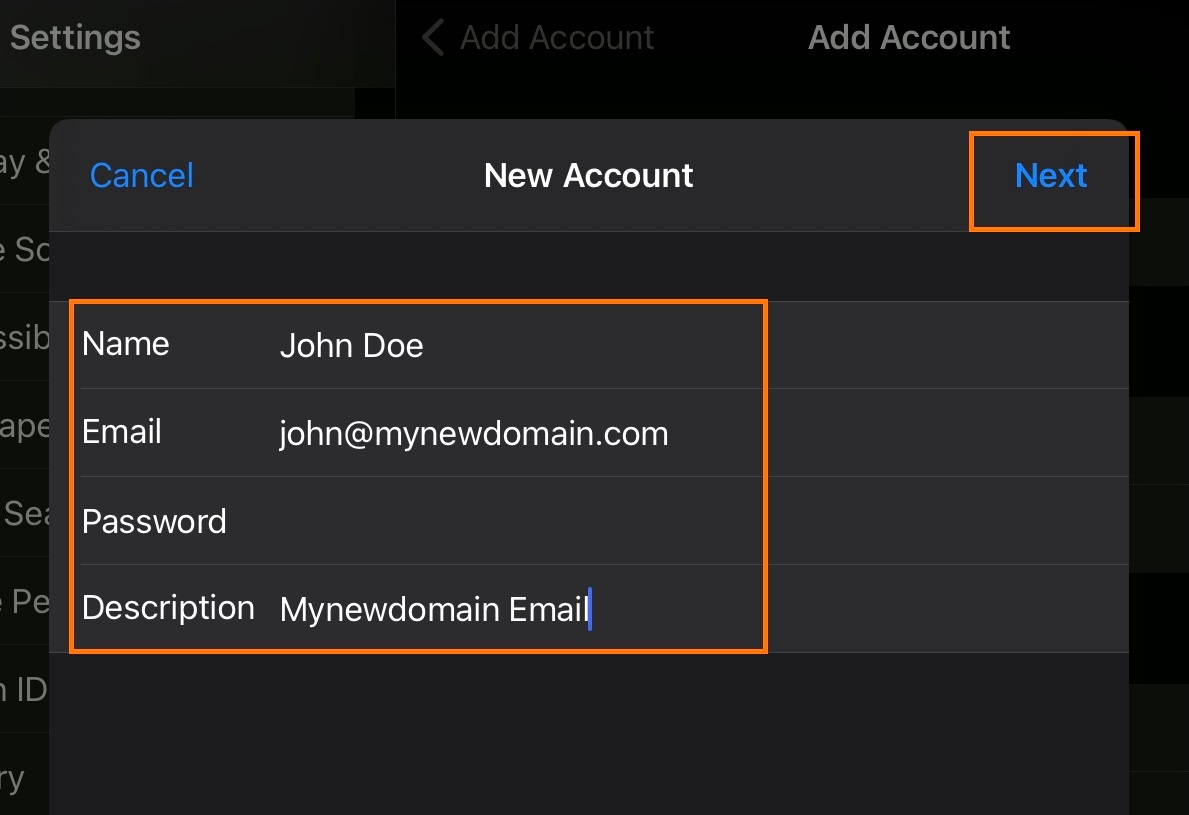If you have an Enhanced mailbox, you can use ActiveSync, to not only sync e-mails, but also contacts and calendars.
You can log in to the GroupOffice Webmail and download a profile to automatically setup the e-mail as IMAP. The profile will include calendars and contacts if you have an Enhanced mailbox.
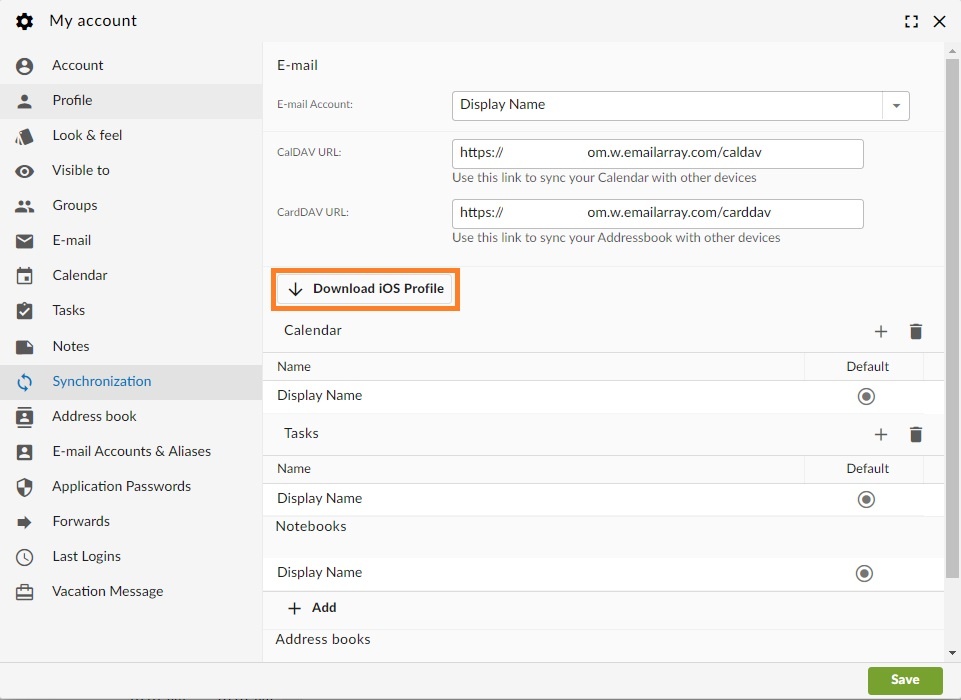
Here’s the step by step for setting up an IMAP account on iOS.
- Click on Settings
- Click on Mail, Contacts, Calendars
- Click on Add Account
- Click on Other
- Click on Add Mail Account
- Inform the following
- Name – The display name you want on your outgoing email
- Email – Your full e-mail address
- Password – Your e-mail password
- Description – A description for your account
- Click on Next
- IMAP is selected by default
- Under Incoming Mail Server, enter as below:
- Host Name – imap.emailarray.com
- User Name – Your full e-mail address
- Password – Your password
- Under Outgoing Mail Server, enter as below:
- Host Name – smtp.emailarray.com
- User Name – Your full e-mail address
- Password – Your password
- Click on Next
- Click on Save
Note: IMAP is preferred over POP. If you want to set up the account as POP, you have to set it up manually. IMAP is a protocol made to support several devices accessing one same account, with all folders synced at our server, which also guarantees that our backups will be executed.
Example setup for iOS: